How to update your contact details in MySIS
This page will help you to:
- Update your contact details on your Student Record
- Update your address(es) on your Student Status Letter
- Trigger a re-publish of your Student Status Letter so it displays the present date
- Understand which lines of your address appear on your Student Status Letter
Contact details refer to your home and term-time addresses, telephone number(s), your personal email address and emergency contacts.
Formal correspondence will be sent to you by post and your home and term-time addresses feature on your Student Status Letter, so it is vitally important that you keep us up to date with your personal details and address/es.
It is your responsibility to maintain your contact details by updating them in your MySIS record - staff members will not update them for you. Queen Mary is not responsible for the non-receipt of correspondence arising from failure to update your contact details
Update your address(es) on your Student Record / Student Status Letter / re-publish your Letter
You must complete the address change task IN FULL in order for your Student Status Letter to update. For example, if you only update your home address then click off the task, your letter will not update. If you want to trigger a re-publish of your letter but do not need to edit any of your address details, you should just click 'save & continue' on each page until you receive confirmation that your record has been updated.
Step-by-step instructions
- Visit mysis.qmul.ac.uk and log-in
- Go to ‘My Details’
- Click ‘View my details’
- Scroll down to Addresses
- Click ‘Edit Addresses’
- Your permanent home address will appear first. This should be the address in your home country. Edit if necessary and click 'save & continue'
- Your term-time contact address will appear. This needs to be your UK address if you are living in the UK whilst studying. Edit if necessary and click 'save & continue'
- Your 1st emergency contact details will appear. Edit if necessary and click 'save & continue'
- Your 2nd emergency contact details will appear. Edit if necessary and click 'save & continue'
- You will now see confirmation that your record has been updated. An updated Student Status Letter with the present date displayed should be available in your Gradintelligence account shortly.
Tips!
- You will need to complete the address change task in full in order for your Student Status Letter to update with any changes to your address. Therefore, you will need to click 'save and continue' on each page of the task until you see confirmation that your record has been updated, even if you haven't made any edits to each page.
- Make sure that any telephone numbers entered are in the right format with the correct number of digits and that you have selected the country code from the dropdown. You will not be able to save and continue if the number is in an invalid format or the country code has not been selected.
How your address is displayed on your Student Status Letter
If you have selected a UK country (England, Northern Ireland, Scotland or Wales), the following MySIS address fields will be displayed on your letter:
- Address Line 1
- Address Line 2
- Town/City
- County/District
- Postcode
If you have selected a non-UK country, the following MySIS address fields will be displayed on your letter:
- Address Line 1
- Address Line 2
- Town/City
- Postcode
- Country